Multi-Node Kubernetes Cluster Setup Using Kubeadm
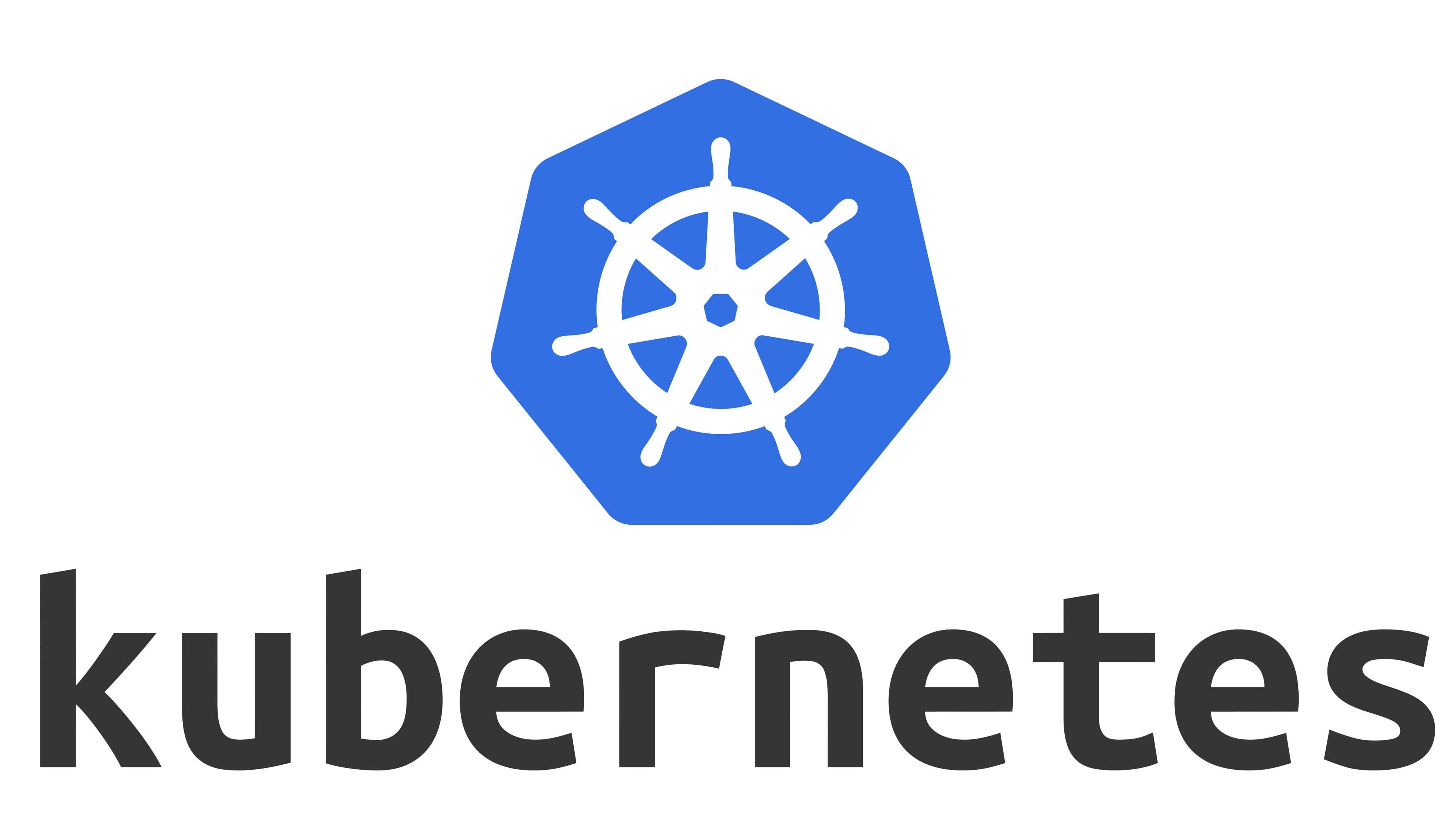
This blog provides step-by-step instructions for setting up a multi-node Kubernetes cluster using Kubeadm. Importantly, avoid preflight errors.
Overview
This guide provides detailed instructions for setting up a multi-node Kubernetes cluster using Kubeadm. The guide includes instructions for installing and configuring containerd and Kubernetes, disabling swap, initializing the cluster, installing Flannel, and joining nodes to the cluster.
Prerequisites
Before starting the installation process, ensure that the following prerequisites are met:
You have at least two Ubuntu 18.04 or higher servers available for creating the cluster.
Each server has at least 2GB of RAM and 2 CPU cores.
The servers have network connectivity with each other.
You have root access to each server.
Installation Steps
The following are the step-by-step instructions for setting up a multi-node Kubernetes cluster using Kubeadm:
Note: All commands must be run in root-user mode. To go to the root, run the following command:
sudo su
Update the system's package list and install the necessary dependencies using the following commands:
sudo apt-get update
sudo apt install apt-transport-https curl -y
Install containerd
To install Containerd, use the following commands:
sudo mkdir -p /etc/apt/keyrings
curl -fsSL https://download.docker.com/linux/ubuntu/gpg | sudo gpg --dearmor -o /etc/apt/keyrings/docker.gpg
echo "deb [arch=$(dpkg --print-architecture) signed-by=/etc/apt/keyrings/docker.gpg] https://download.docker.com/linux/ubuntu $(lsb_release -cs) stable" | sudo tee /etc/apt/sources.list.d/docker.list > /dev/null
sudo apt-get update
sudo apt-get install containerd.io -y
Create container configuration
Next, create the container configuration file using the following commands:
sudo mkdir -p /etc/containerd
sudo containerd config default | sudo tee /etc/containerd/config.toml
Edit /etc/containerd/config.toml
Edit the containerd configuration file to set SystemdCgroup to true. Use the following command to open the file:
sudo nano /etc/containerd/config.toml
Set SystemdCgroup to true:
SystemdCgroup = true
Restart containerd:
sudo systemctl restart containerd
Install Kubernetes
To install Kubernetes, use the following commands:
curl -s https://packages.cloud.google.com/apt/doc/apt-key.gpg | sudo apt-key add
sudo apt-add-repository "deb http://apt.kubernetes.io/ kubernetes-xenial main"
sudo apt install kubeadm kubelet kubectl kubernetes-cni
Disable swap
Disable swap using the following command:
sudo swapoff -a
If there are any swap entries in the /etc/fstab file, remove them using a text editor such as nano:
sudo nano /etc/fstab
Enable kernel modules
sudo modprobe br_netfilter
Add some settings to sysctl
sudo sysctl -w net.ipv4.ip_forward=1
Initialize the Cluster (Run only on master)
Use the following command to initialize the cluster:
sudo kubeadm init --pod-network-cidr=10.244.0.0/16
Create a .kube directory in your home directory:
mkdir -p $HOME/.kube
Copy the Kubernetes configuration file to your home directory:
sudo cp -i /etc/kubernetes/admin.conf $HOME/.kube/config
Change ownership of the file:
sudo chown $(id -u):$(id -g) $HOME/.kube/config
Install Flannel (Run only on master)
Use the following command to install Flannel:
kubectl apply -f https://raw.githubusercontent.com/flannel-io/flannel/v0.20.2/Documentation/kube-flannel.yml
Verify Installation
Verify that all the pods are up and running.Join Nodes
kubectl get pods --all-namespaces
Join Nodes
To add nodes to the cluster, run the kubeadm join command with the appropriate arguments on each node. The command will output a token that can be used to join the node to the cluster.